Please choose a topic from the list below
-
To perform a standard search on the toxinz™ document library, enter the name of the substance, chemical, medicine, plant, animal, or product you wish to locate into the search text box and click the search button (magnifying glass) icon or press enter on your keyboard.

The words must be entered in the correct order, e.g. "paracare paracetamol" rather than "paracetamol paracare" or results may not be found.
A standard search will return:
Direct substance name matches
Synonym matches
The results of a search will be displayed under the purple area; to view the information page for any results, simply click the title of the selected substance.
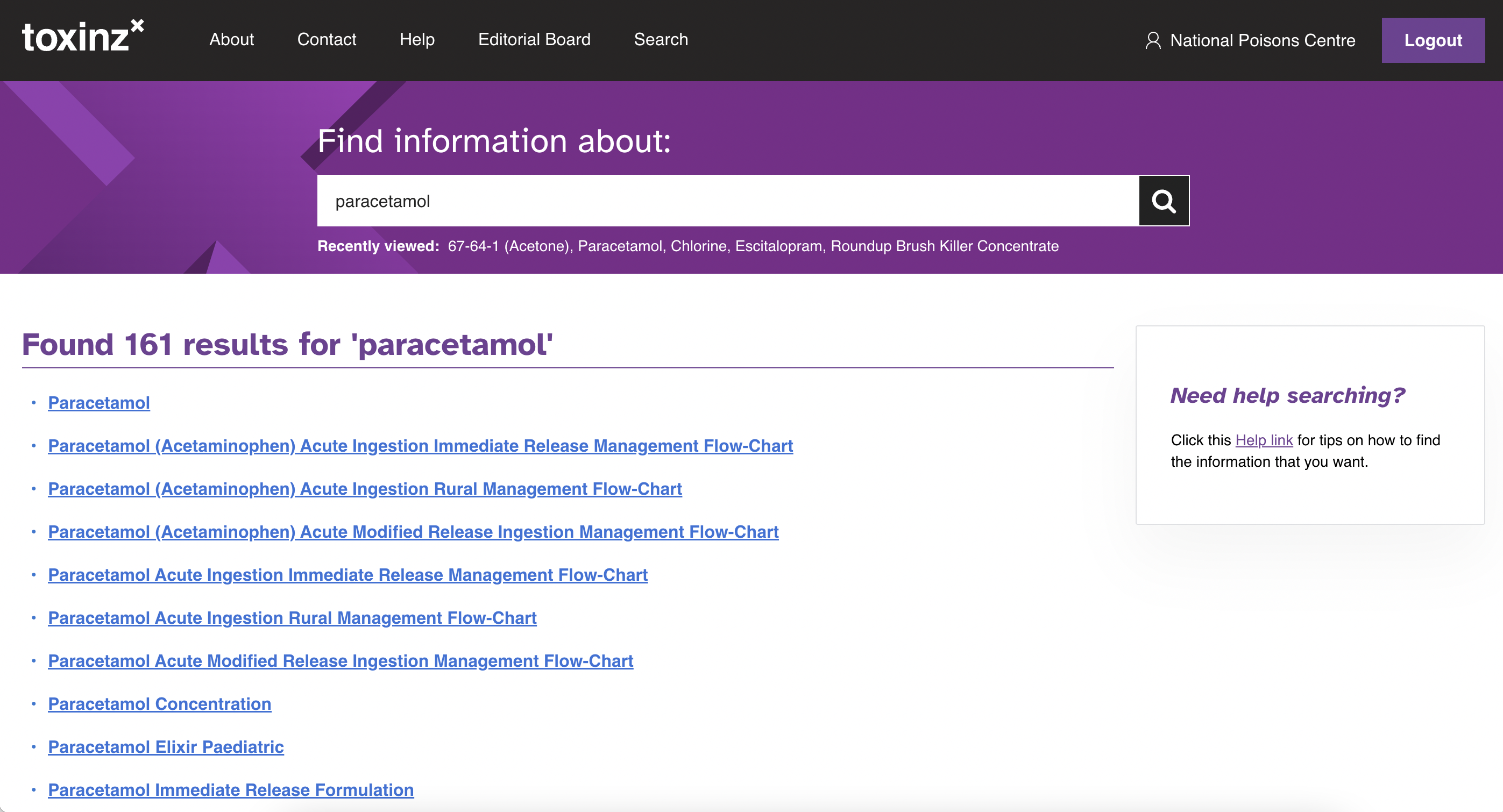
-
If you know the CAS number of a chemical, simply enter the CAS number in the search box. While toxinz™ contains information about numerous chemicals, it is not a comprehensive chemical database, so many CAS numbers will not have a corresponding document.
Example: search for Acetone using the CAS Number 67-64-1
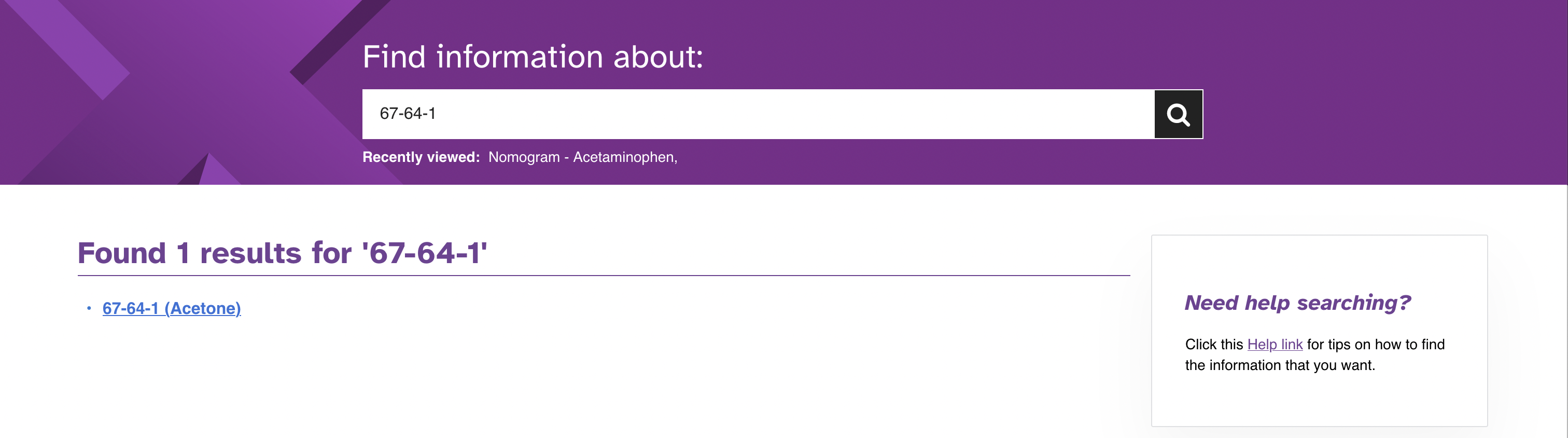
-
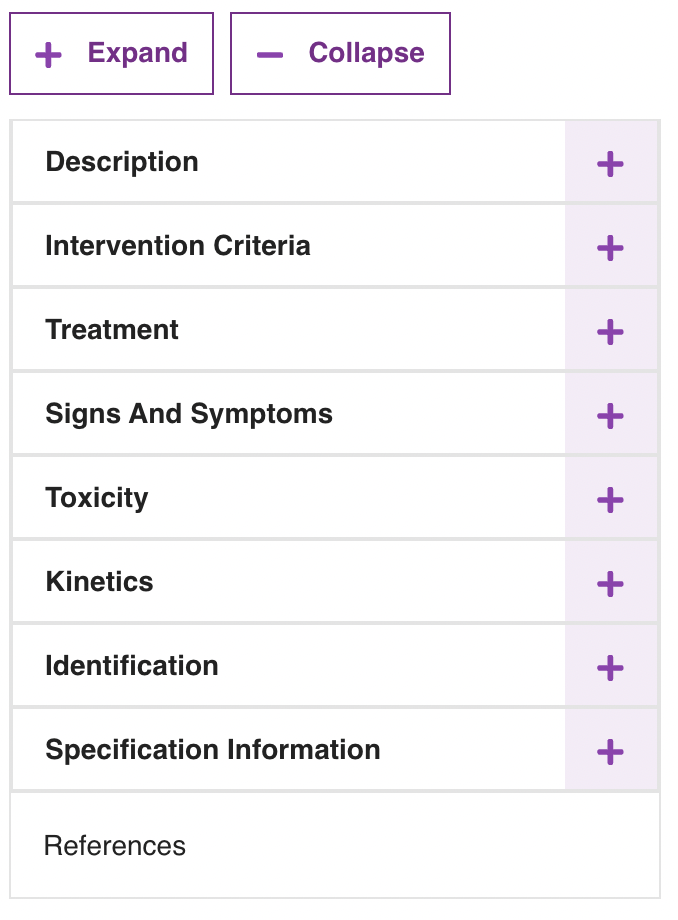
Use the navigation pane on the left hand side of a page to efficiently navigate to different parts of a document.
Clicking on the +Expand or -Collapse boxes will fully expand or collapse all headings in the navigation pane.
Clicking on the headings in navigation pane (e.g. "Treatment") will jump to that location in the document and expand the corresponding area of the navigation pane.
Clicking a + next to a heading will expand individual areas of the navigation pane. Expanded areas can be individually collapsed by clicking on a - when present.
-
To return to a previously viewed document, click of the down arrow next to "Recently viewed" in the header in the current document and select the document from the list, or click on the substance name next to "Recently viewed" when on the search page. There is need to repeat the search for the substance again.
Clicking the looking glass icon on the search bar when no text has been entered will return to the search page.
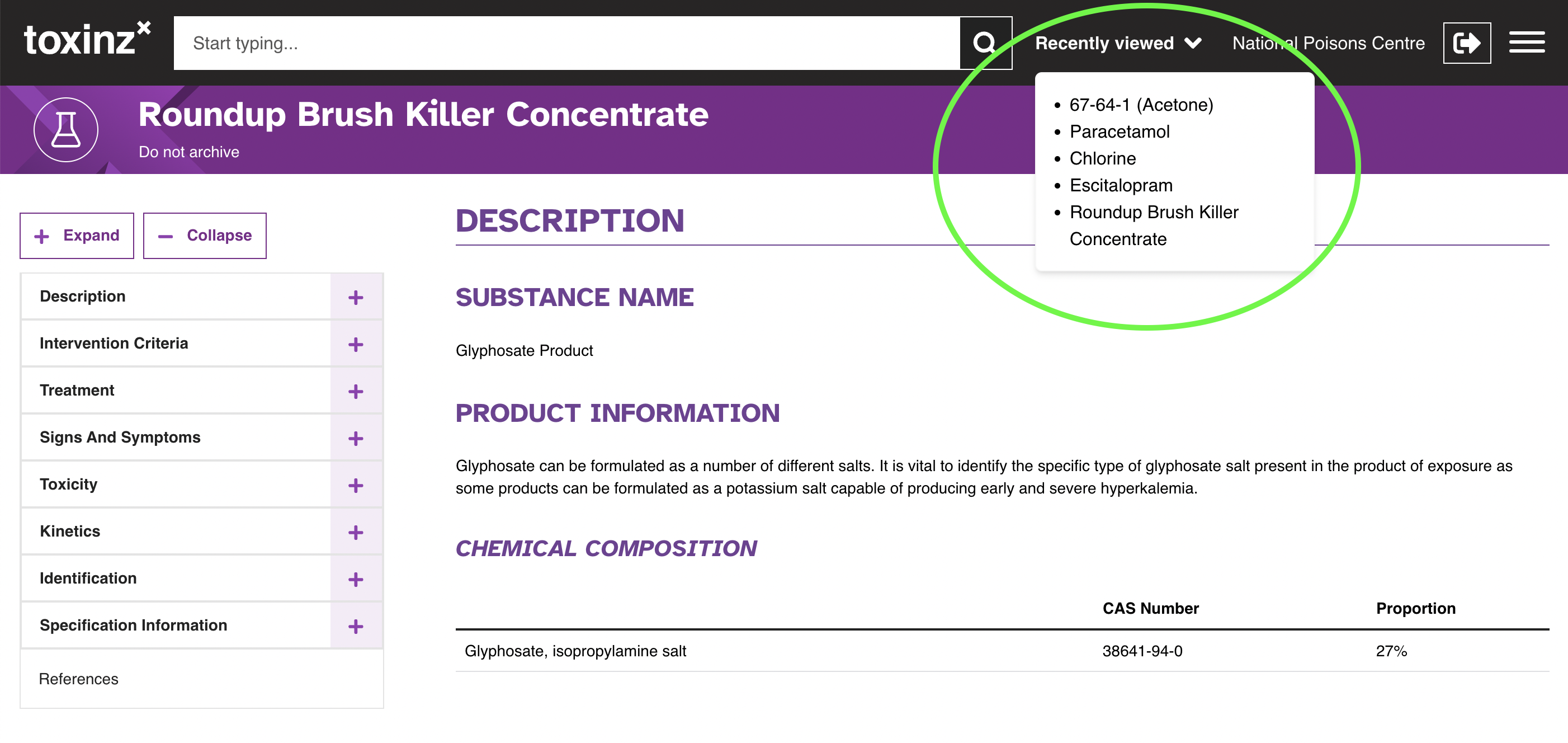

-
If your subscription uses IP authentication, it means you do not need a username and password to log in. Your IP address is recognised, and you are automatically logged in. However, if you click the logout button, you will need to click on "Enable Auto Login" on the homepage to get back into toxinz™ again.
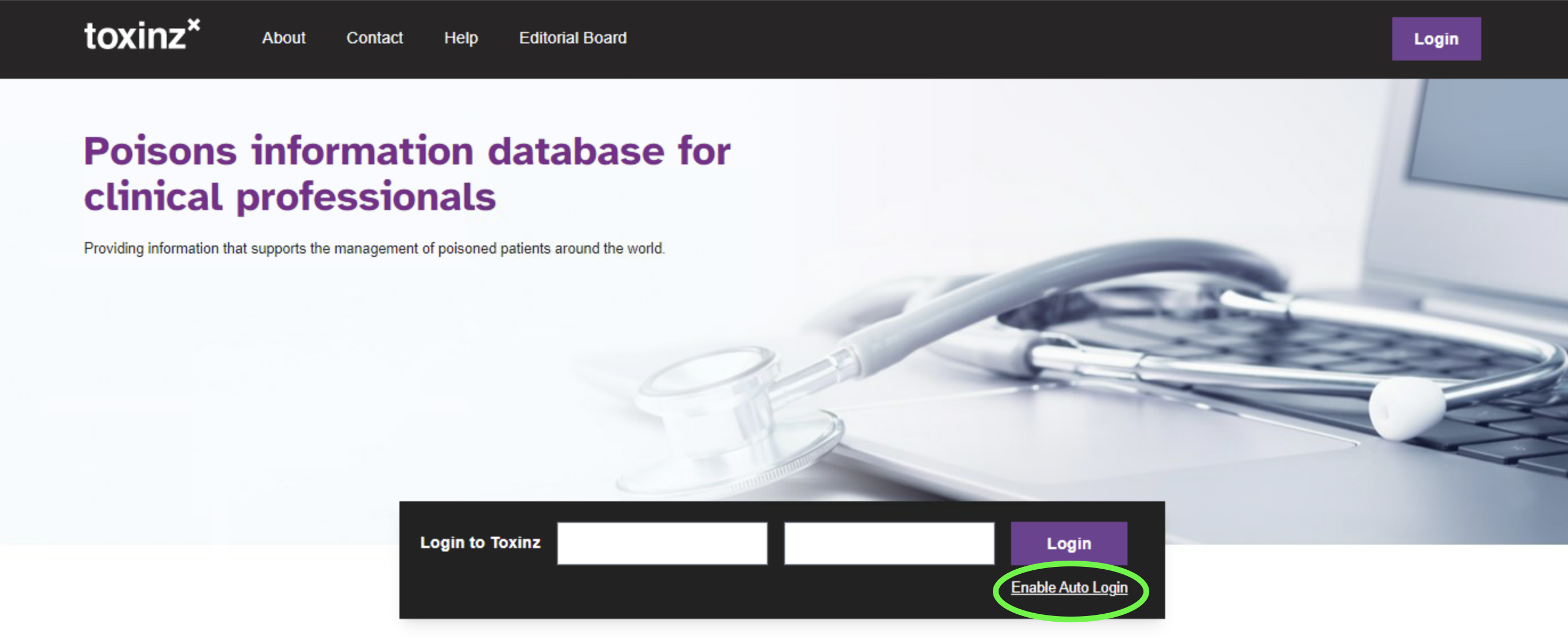
-
Click the Print button that appears above the left-hand navigation pane of a toxinz document. You have the option to print the entire document or only specific sections, or to export to a PDF file.
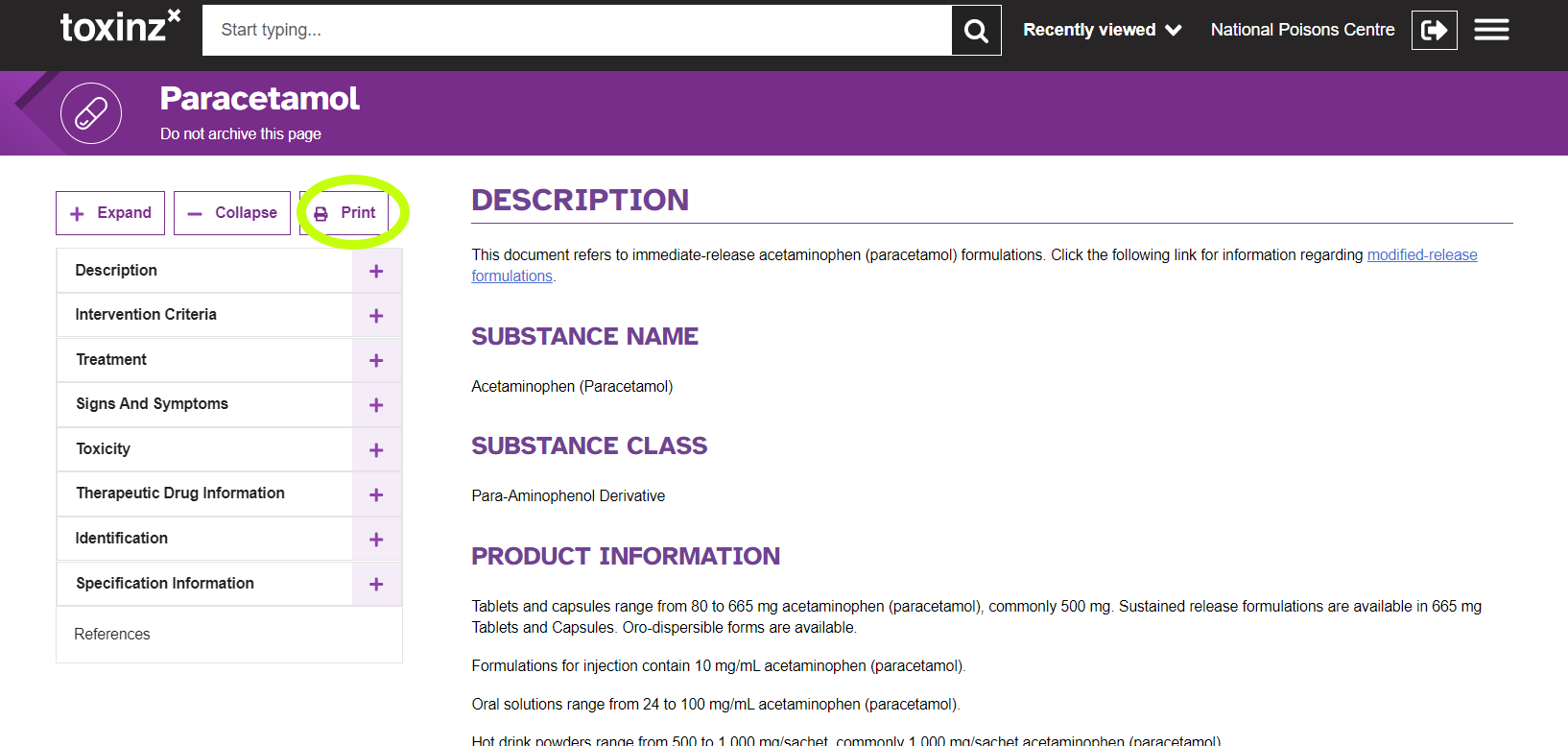
Alternatively, browser-based printing is also possible by right-clicking on the page with your mouse and choosing Print.
-
This means that the maximum number of permitted logins for your subscription has been reached. Try waiting 5 minutes then and try to login again. If a user who is currently logged in has not used toxinz™ for the past 5 minutes, then they will be logged out when the next waiting user attempts to login. If this is a persistent problem please contact the toxinz™ team to discuss if your subscription should be amended.
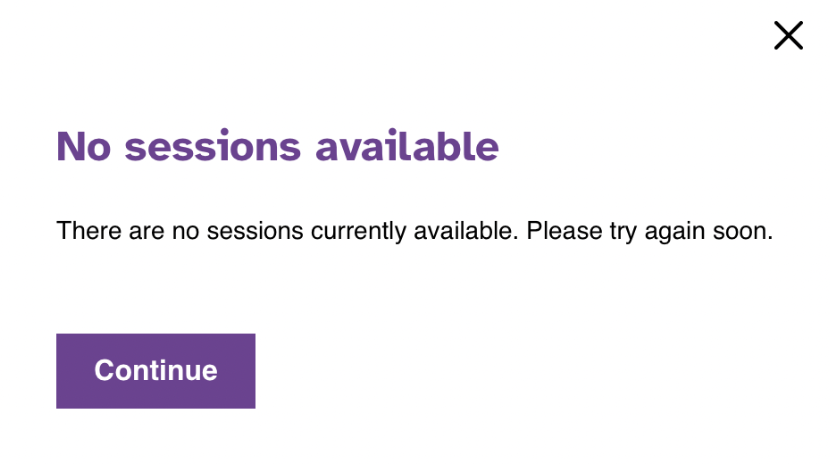
-
Periodically, the toxinz™ website will be updated with new software code. Web browsers must load the latest code, otherwise pages may display incorrectly. Performing a browser hard refresh will clear site data from the cache and help to load the latest code. Please click here for instructions to hard refresh your browser cache. If this does not solve the issue please use the Contact Us page.
-
For any questions or problems that are not covered above, or to provide any feedback please visit the Contact Us page.